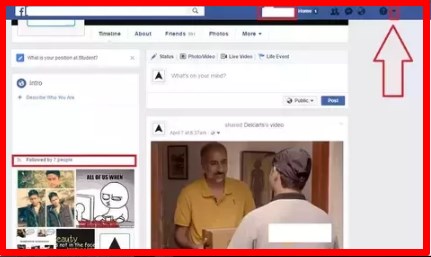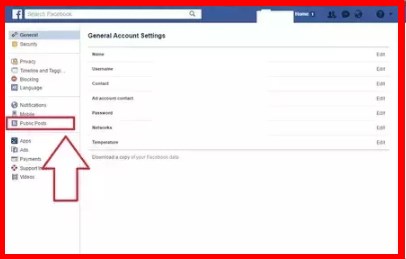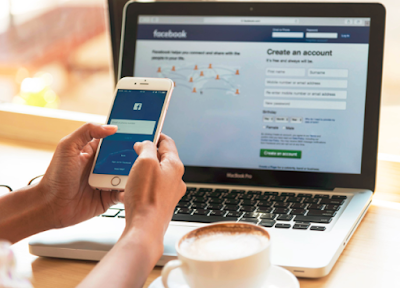There are two ways you can view your blocked list on your mobile application:
Action 1
On your Facebook app, tap on the menu button (☰)
Tap on "Account Settings' (for iPhone users tap on "Settings")
Tap on "Blocking"
- Tap on the menu button (☰)
- Tap on "Privacy shortcuts"
- Scroll down and tap on "How do I stop someone from bothering me?"
- On the drop down menu, tap on "Blocked users"
ON YOUR BROWSER:
- Click
in the top right of any Facebook page
- Click "Privacy Shortcuts"
- Click "How do I stop someone from bothering me?"
- Click "View All Blocked Users".




 at the top-right corner and select Settings.
at the top-right corner and select Settings.
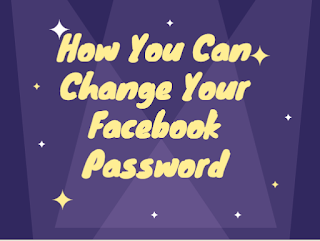
 in the top right corner of any Facebook page
in the top right corner of any Facebook page