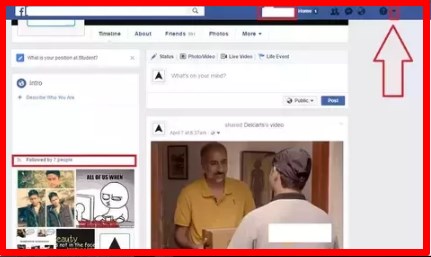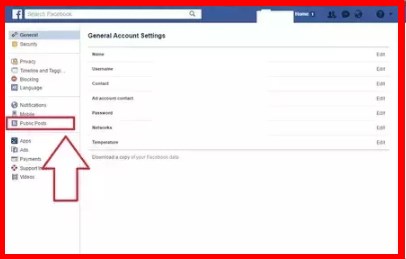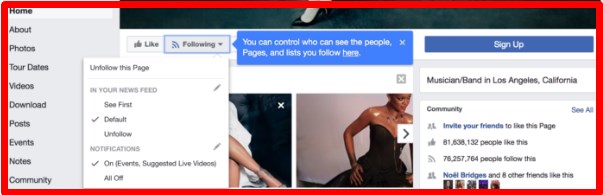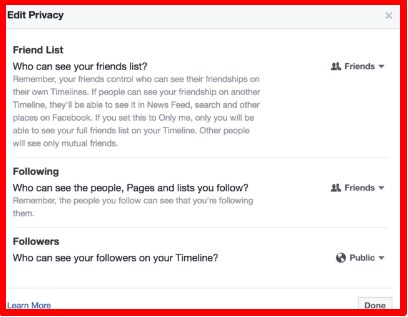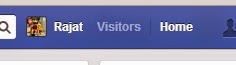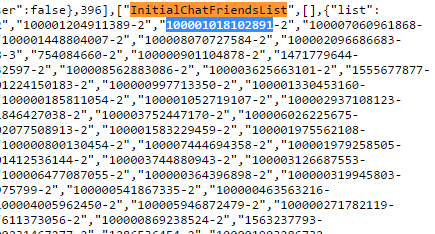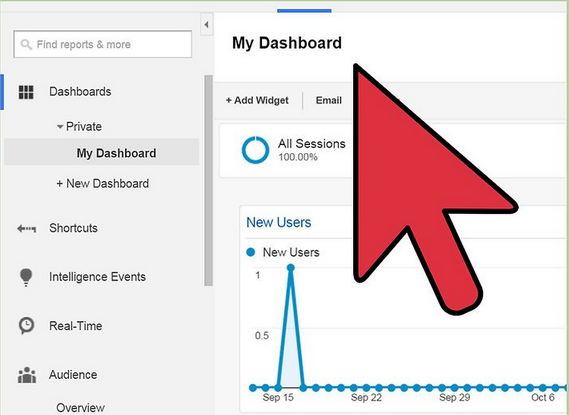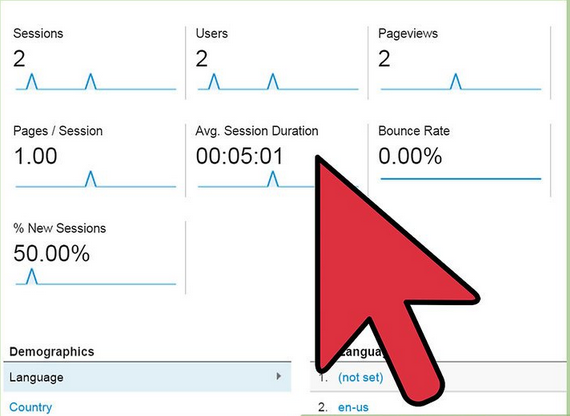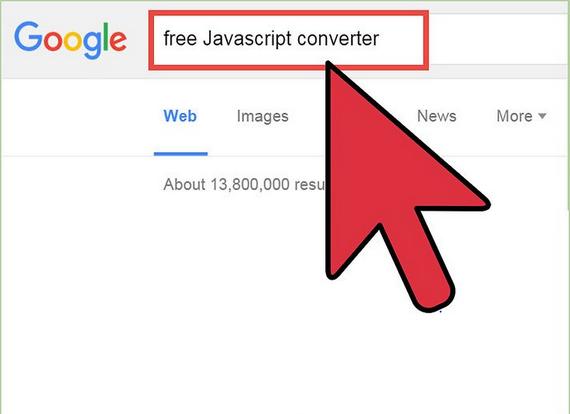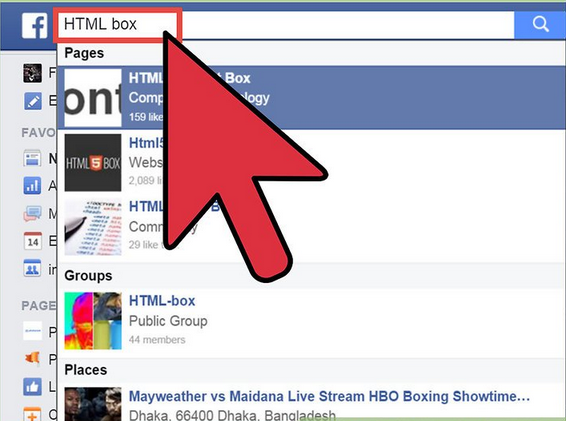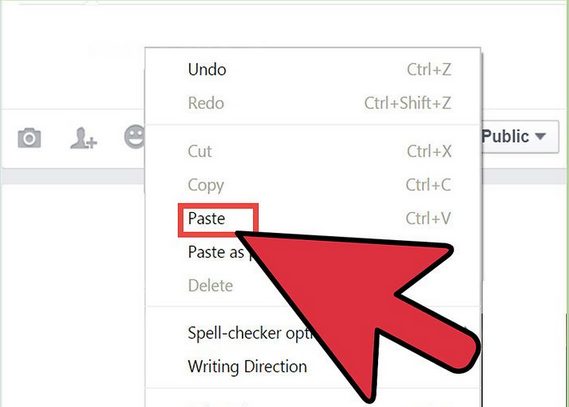On Your Facebook Application:
- Tap on the menu button at the bottom of your Facebook page
- Scroll down and tap on "Events"
- On the top right-hand corner of the page, tap on "Create"
- Under "Create Event", you will see that its already set to "Private"
- Fill in the "Event title" and give your event a name
- Add "Location"
- Fill in the "More info" to give people more information about your event
- Swipe left or right to allow or disallow guests to invite friends
- Tap on "Co-hosts" to add friends as co-hosts to the event
- When you are done, tap on "Create" at the top right hand corner of the page.
- Tap on the menu button at the top right-hand of the Facebook page
- Tap on "Create Event" (on top of "Upcoming Events")
- Looking at the bottom of the pop-up screen, you will see that it is already set to "Private Event", so go ahead and tap on "Event title" to give your event a name
- Tap on the date and time displayed to select the beginning "Date and Time", and "End date and Time" then tap on "Done" at the top of the page to return to the previous page where you were creating your event
- Tap on "Location" to add the location of the event
- Tap on on "Tell people more about the event" to give more information about the event
- Tick or untick "Guests can invite friends" to allow your invited guests to also invite their friends to the event
- Tap on "Create" at the top right hand corner of the page to create the event after you are done
Remember to hit on the share buttons!
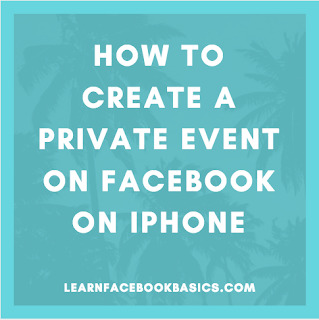


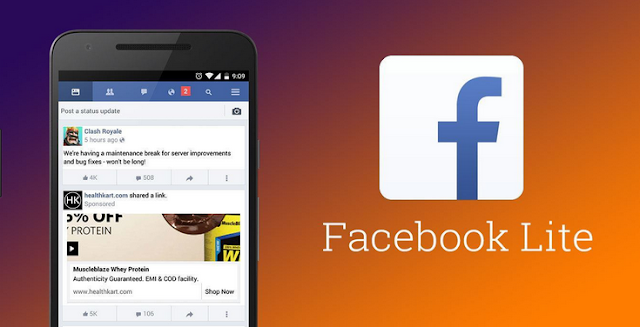
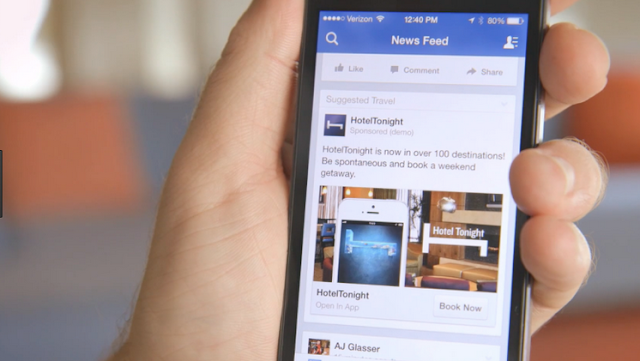


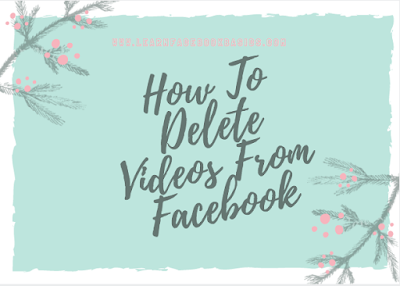
 menu at the top right-hand of the page
menu at the top right-hand of the page

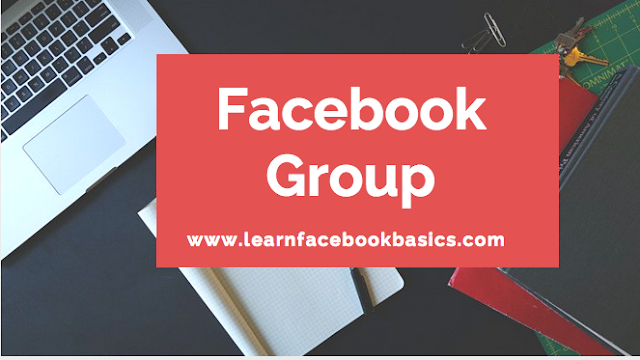
 in the top right of Facebook and select Create Group
in the top right of Facebook and select Create Group

 in the top right of any Facebook page
in the top right of any Facebook page