"If you go into your ACCOUNT SETTINGS then to BLOCKING (on left side of screen), then in the BLOCKED USERS search bar type in “following me” without the quotes, you might be startled by who is following you. Unfortunately you have to block them one at a time, which is annoying. I had twenty in the list and knew none of them. I blocked all of them. You might share or copy/paste if you found this helpful".
They are definitely not stalking you!
Searching this term on your Block page pulls up a list of users whose names and general information match the terms following and me as closely as possible. And though you see the names of all of the corresponding users, what you don’t see is all of the hidden and private information Facebook derives its matches from — like nicknames, “About Me” descriptions, and employment information. And that’s what the list is actually being generated from.
See also:
Unfortunately, however, everyone who has fallen for this hoax is pulling up this list, and many of them are desperately contacting the people on it, demanding to know why they’re being followed. For the most part, the people who match these criteria are unfortunate random people who are made to bear the brunt of this cruel joke - most of whom have their Facebook accounts locked down. But there’s another category of people who appear on the now-infamous list: fun-seeking trolls.
Soon after changing your nickname, your inbox will be flooded with thousands of messages from people asking who you are and why you are following them.

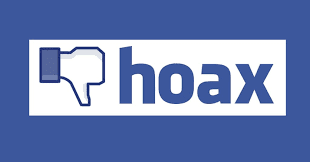

 at the top right of your Facebook page.
at the top right of your Facebook page. e
e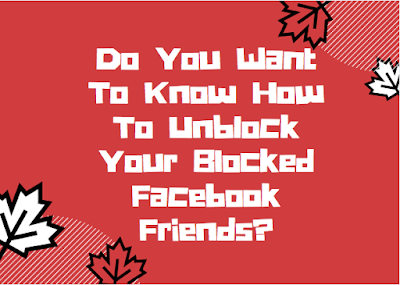
 in the top right of your Facebook page
in the top right of your Facebook page

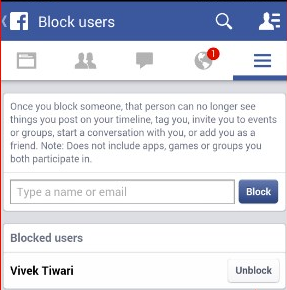

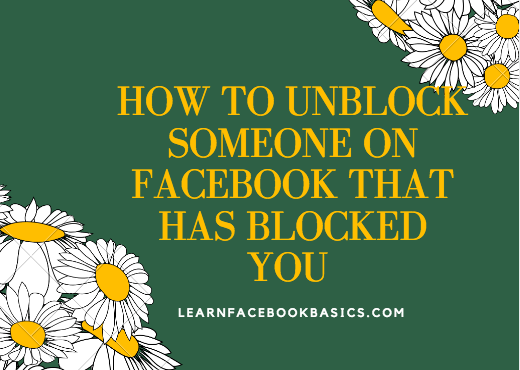
 in the top right of any Facebook page
in the top right of any Facebook page
 at the top right of any Facebook page
at the top right of any Facebook page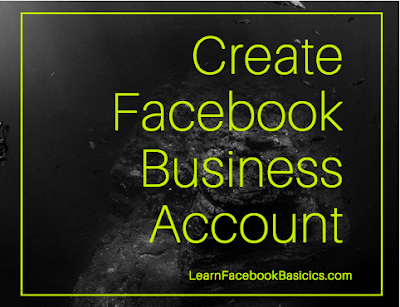
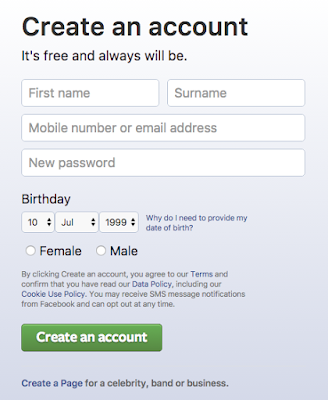
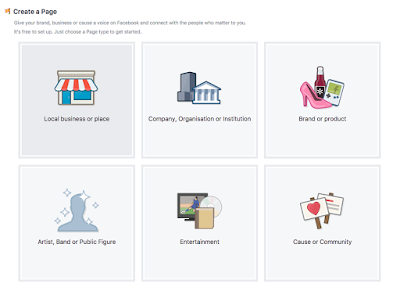

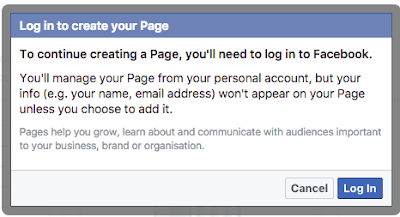
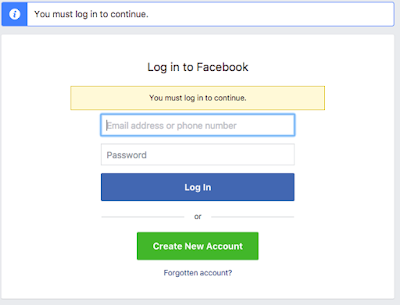
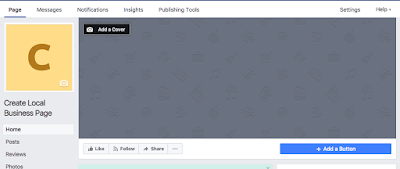
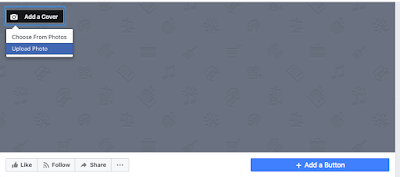



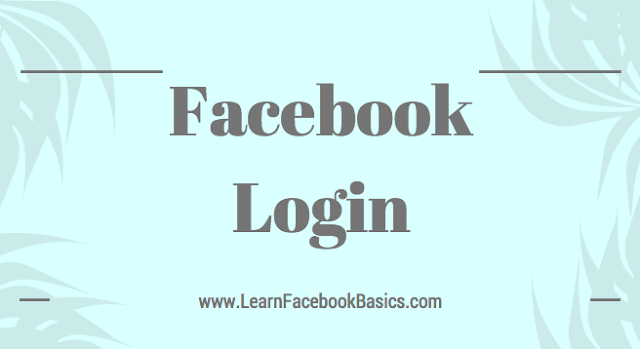
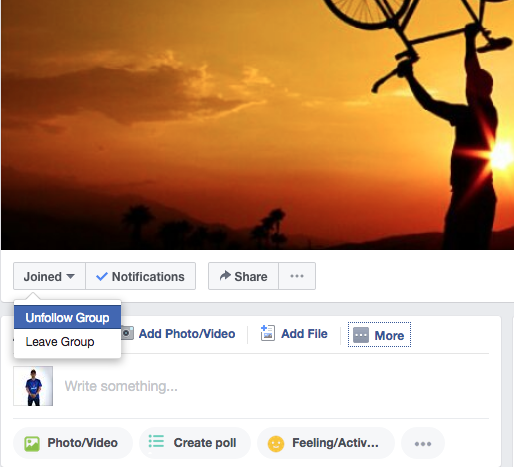

 at the top right corner of your Facebook page and
at the top right corner of your Facebook page and 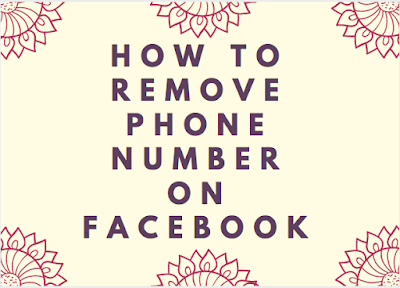
 in the top right corner of Facebook
in the top right corner of Facebook
















