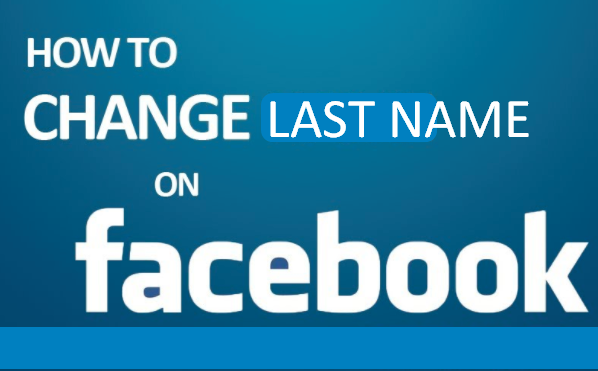See: How To Logout of Facebook Account?
Facebook is so captivating such that you log in and never intend to logout but circumstances demands that we logout for instance:
- Logout of Facebook so that your friend who just visited can access theirs.
- Logout because the system you are using is not yours
- Sometimes you have to logout because you don't want to be distracted with Facebook notifications.
- You may also want to logout for no reason.
How to Logout of your Facebook account
Advanced Facebook Logout.
- Go to your Security and Login Settings: https://web.facebook.com/settings?tab=security
- Click on the Where You're Logged In section
- Find the session you want to end and click End Activity
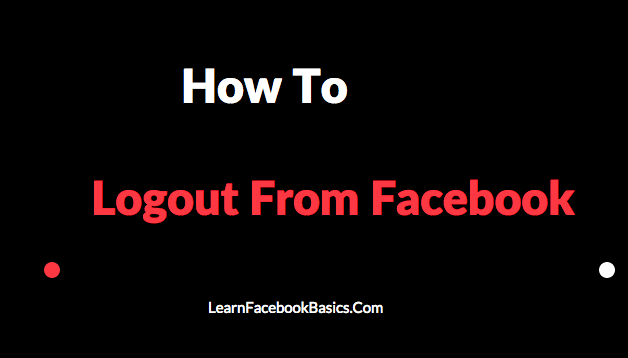
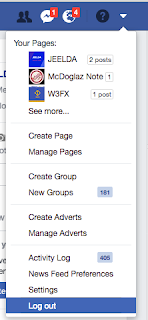
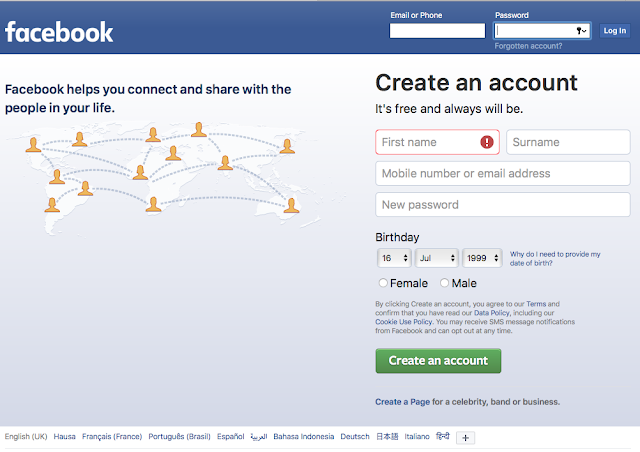
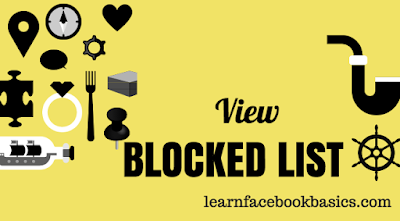
 in the top right of any Facebook page
in the top right of any Facebook page
 at the top right of any Facebook page
at the top right of any Facebook page
 at the top right of your Facebook page.
at the top right of your Facebook page.






 at the top right-hand of the page
at the top right-hand of the page at the top right of any Facebook page.
at the top right of any Facebook page. 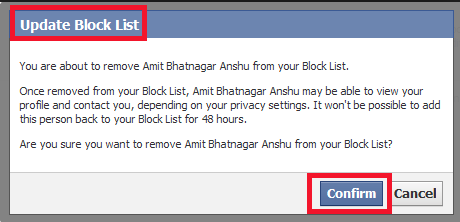
 in the top right of any Facebook page
in the top right of any Facebook page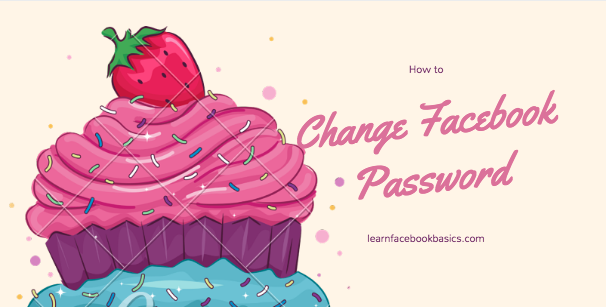
 in the top right corner of any Facebook page
in the top right corner of any Facebook page 
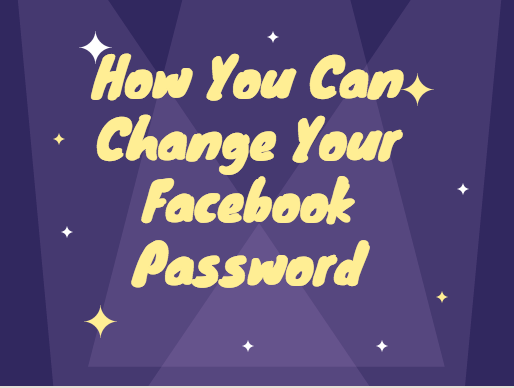

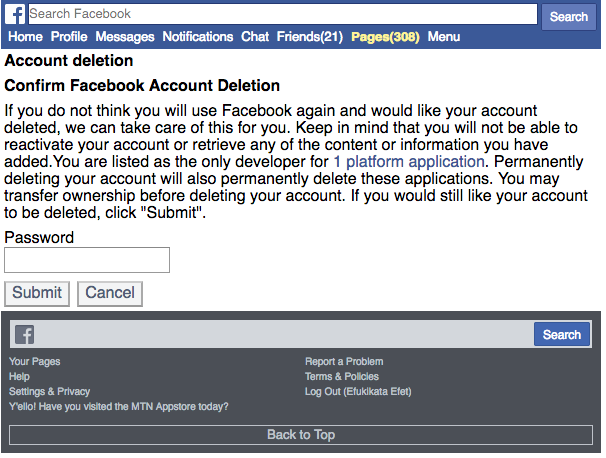
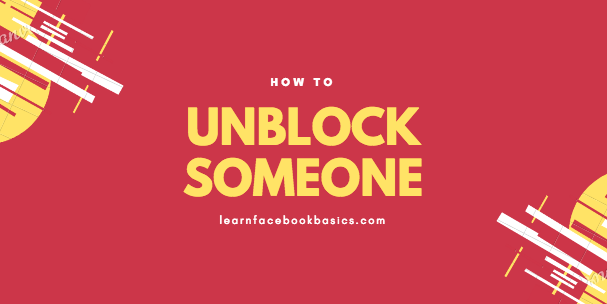
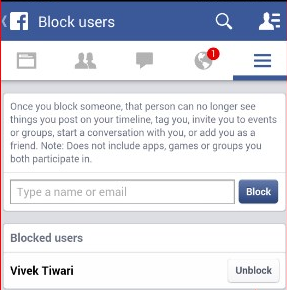


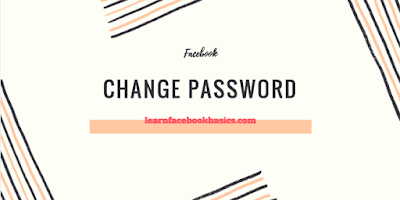
 in the top right corner of any Facebook page and select Settings
in the top right corner of any Facebook page and select Settings